Excel ENCODEURL Function: Learn Basics to Advanced with Real-Life Examples
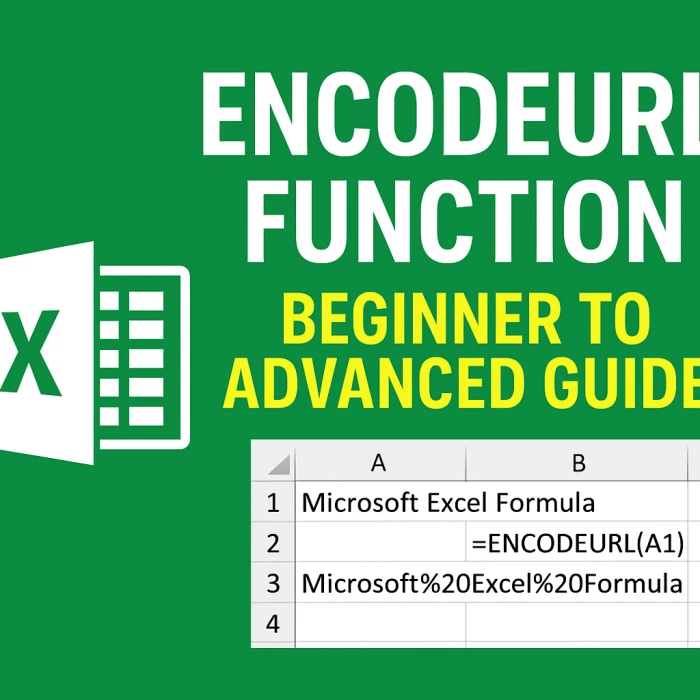


In today’s digital world, Excel isn’t just a tool for calculations — it’s also used to manage and exchange data online. When you work with web links, APIs, and online data, you often need to convert text into a URL-friendly format.
That’s where the ENCODEURL function comes in!
In this guide, we’ll go step by step from basics to advanced concepts so that students, learners, and professionals can fully understand how ENCODEURL works in Excel.
The ENCODEURL function converts any text string into a URL-encoded format by replacing special characters (spaces, &, %, ?, =) with encoded values that are safe to use in URLs, APIs, and web data processing.
For example:
| Input | Output |
|---|---|
| Excel Functions & Formulas | Excel%20Functions%20%26%20Formulas |
| MS Excel 2025 | MS%20Excel%202025 |
This makes your data compatible with browsers, servers, and APIs.
| Argument | Description |
|---|---|
text |
The text you want to convert into a URL-safe format. |
| Excel Version | Supported |
|---|---|
| Excel 2010 & Earlier | ❌ Not Available |
| Excel 2013 (Windows) | ✅ Yes |
| Excel 2016, 2019, 2021 | ✅ Yes |
| Excel 365 | ✅ Yes |
| Excel for Mac | ❌ Not Available |
To generate URL-friendly text automatically
To create dynamic links for Google, YouTube, etc.
To fetch data using Excel APIs
To handle special characters in URLs safely
Result:
Spaces are replaced with %20.
Result:
Here, & is replaced by %26.
If A2 contains MS Excel Tips:
Result:
Explanation:
If A2 = Excel ENCODEURL Function
The formula creates a clickable link:https://www.google.com/search?q=Excel%20ENCODEURL%20Function
Enter any topic in A2, and Excel will generate a clickable YouTube search link.
This ensures your query works even when there are spaces or special characters.
If you want to remove spaces and encode text:
If A2 = Excel Basics
Result = Excel_Basics
Enter text in A2 and get a QR code link instantly.
If you have 100+ names in column A, use:
Drag the formula down to generate hundreds of URLs automatically.
| Mistake | Cause | Solution |
|---|---|---|
| #NAME? Error | Using ENCODEURL in Excel 2010 or earlier | Upgrade to Excel 2013+ |
| Wrong Encoding | Double-encoding a string | Use ENCODEURL only once |
| Function Not Available | Using Excel for Mac | Use online URL encoder |
Always test URLs before sharing.
Use ENCODEURL with HYPERLINK() for dynamic, clickable links.
Combine with WEBSERVICE() for fetching live API data.
Automate Google, YouTube, and Wikipedia searches.
Best for data analysts, students, and digital marketers.
It converts text into a URL-safe format for APIs, hyperlinks, and web-based data.
No, currently it’s available only in Windows versions.
No, Excel has no built-in DECODEURL function, but you can use online decoders.
Yes, fully supported.
The ENCODEURL function is extremely useful for students, beginners, and professionals working with URLs, APIs, and online data.
From basic encoding to automated searches and API integrations, mastering ENCODEURL helps you manage data smarter and faster.



